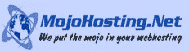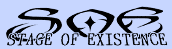IE Open Last Closed Tab Manual

Figure 1 – Open Last Closed Tab (Quick Tab Style View) with mouse hovering over bottom right picture showing tooltip of title and URL.

Figure 2 – IE Toolbar w/ OLCT Icon

Figure 3 – Open Last Closed Tab Icon
If you don’t see the button in your toolbar, please do the following:
- Right-click next to the Home button (first icon in Fig. 2).
- Left-click on Customize Command Bar.
- Left-click on Add or Remove Commands….
- Scroll through the Available toolbar buttons and click the icon named Open Last Closed Tab.
- Click on the Add
-> button in the middle to show it under the Current toolbar buttons.
- Click on Close.
- You should now see the icon in fig. 2 (above) listed in your toolbar (you may have to click on the “>>” arrows to view all icons).
- Now, when you click on that icon, you will see the following (except with a list of your previous tabs):

Hints and Tips (I know there are a lot, but it’s all the little things that make up the big picture):
- Alt+Q will open the Quick Tab Style View. Hitting Alt+Q again will close it. Escape will also close it as will clicking anywhere on the screen other than the Quick Tab Style View.
- Alt+X will open the last closed tab. If you have more previously closed tabs, continuing to hit Alt+X will continue to open the closed tabs in the order that they were closed (most recent to least recent).
- Clear Tab History removes the URL as well as the thumbnails.
- Last Closed Tabs history and thumbnails are stored per user.
- The shortcut keys do not work when the address bar is selected. In this case, click either on the empty page or anywhere on the current webpage to give focus to that page, then hit the shortcut key.
- The mouse scrollwheel works on the Quick Tab Style View right after hitting Alt+Q. There is no need to click on the page before you can start scrolling.
- When you mouseover a thumbnail or a webpage title in the menu, the tooltip will show you the full webpage title along with the URL. This is useful to differentiate between different WebPages that use the same title.
- The thumbnails are fixed in size and are in a widescreen format (we decided on this due to the fact that the browser window can be changed in size and the thumbnail is based on what is visible). If the browse width/height is not widescreen, the website aspect ratio will be kept and the remaining space will be white filled.
- If you have no previously closed tabs, the status bar of Internet Explorer (bottom left) will say: “No Previously Closed Tabs” or “No More Tabs To Open” when trying to open the Quick Tab Style View or reopen the last closed tab.
- Blank pages (about:blank) are not saved in the history of previously open tabs.
- For webpages that we are unable to grab a thumbnail for, a “No Image” image will be displayed.